Users
The Amorphic User section allows the management of registered users and their capabilities.
You can perform the following actions in Users section:
- View a list of all existing users
- View user profile details
- View a comprehensive list of all resources owned by a User
- Suspend and delete a user

Amorphic User contains the following information:
User Metadata Information
| Type | Description |
|---|---|
| User Name | Unique identifier for the registered user |
| Email Address | The email address used to register with Amorphic |
| Full Name | User's full name |
| Email Subscription | Preference for email notifications |
| Default Role | Determines user's access to services when logged in |
| User Creation Date | Timestamp of when the role was updated |
| MFA Status | Whether Multi-factor Authentication is enabled or disabled for the user |
How are users associated with a role?
In Amorphic, every user is given a basic role called the Default role. This role allows access to the basic features of the application. An Administrator can also assign additional custom roles to a user, depending on their level of responsibilities.
Users can switch between different roles to perform various tasks and also set a default role for quicker access to Amorphic services after logging in.
User Operations
An Amorphic User can:
- View User(s): View existing Role Metadata Information
- Suspend User: Suspend an existing user.
- Delete User: Delete an existing role.
How to Create a User?
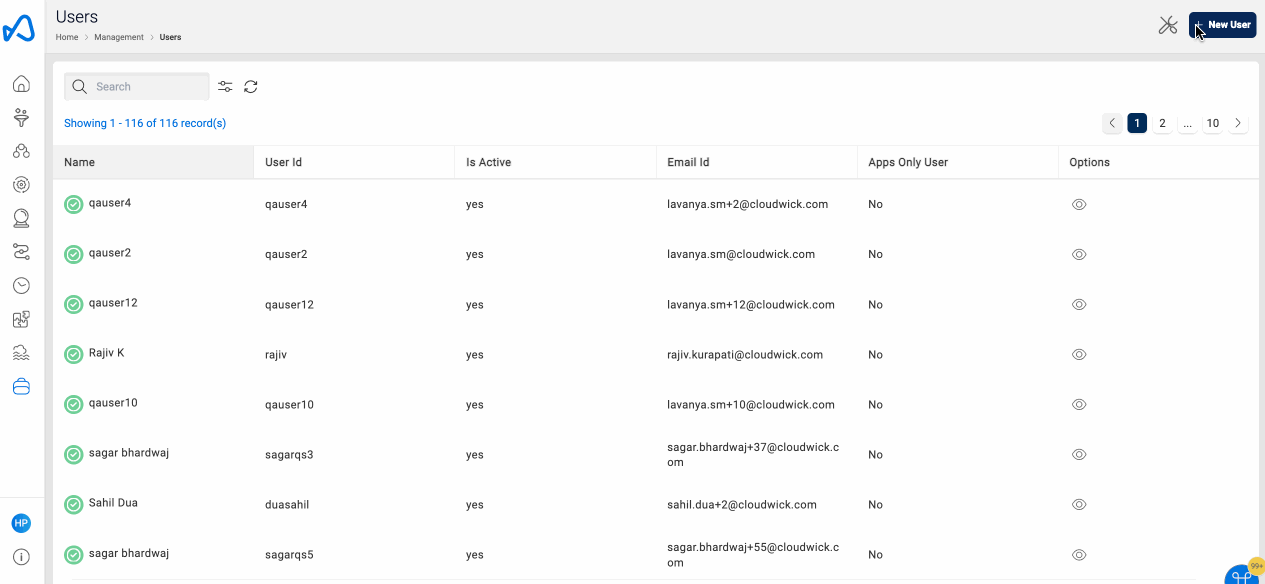
This option allows an administrator to create a new user.
| attribute | Description |
|---|---|
| Username | Username must be 5-20 alphanumeric characters. |
| Email should be from valid domains. | |
| Full Name | Full name of the user. |
You will receive the password on email, and on the first login, you will be asked to set a new password.
How to create multiple Users? (API Only)
Bulk User Create option allows administrators to create multiple users by uploading a csv file.
To create multiple users, use Bulk User Create option
CSV Headers
- username : Username must be 5-20 alphanumeric characters.
- email : Email should be from valid domains.
- name : Full name of the user.
The API request is as follows:
Resource Path: /users/create-user
HTTP Method: POST
Request Payload:
{
"CreateType": "Bulk"
}
This request will return a presigned URL. The csv file should be uploaded to this URL for the user creation to start. Once the user creation is completed, the administrators will receive an email with the user creation details. Users can also check the status of their request by sending a GET request to /users/create-user
User(s) Details
To view user information in Amorphic,
- Go to the
Managementsection. - Select
Users.

Generate User Report
To generate user metadata inconsistency report,
- Go to
Managementsection. - select
Users. -Then click onGenerate User Report
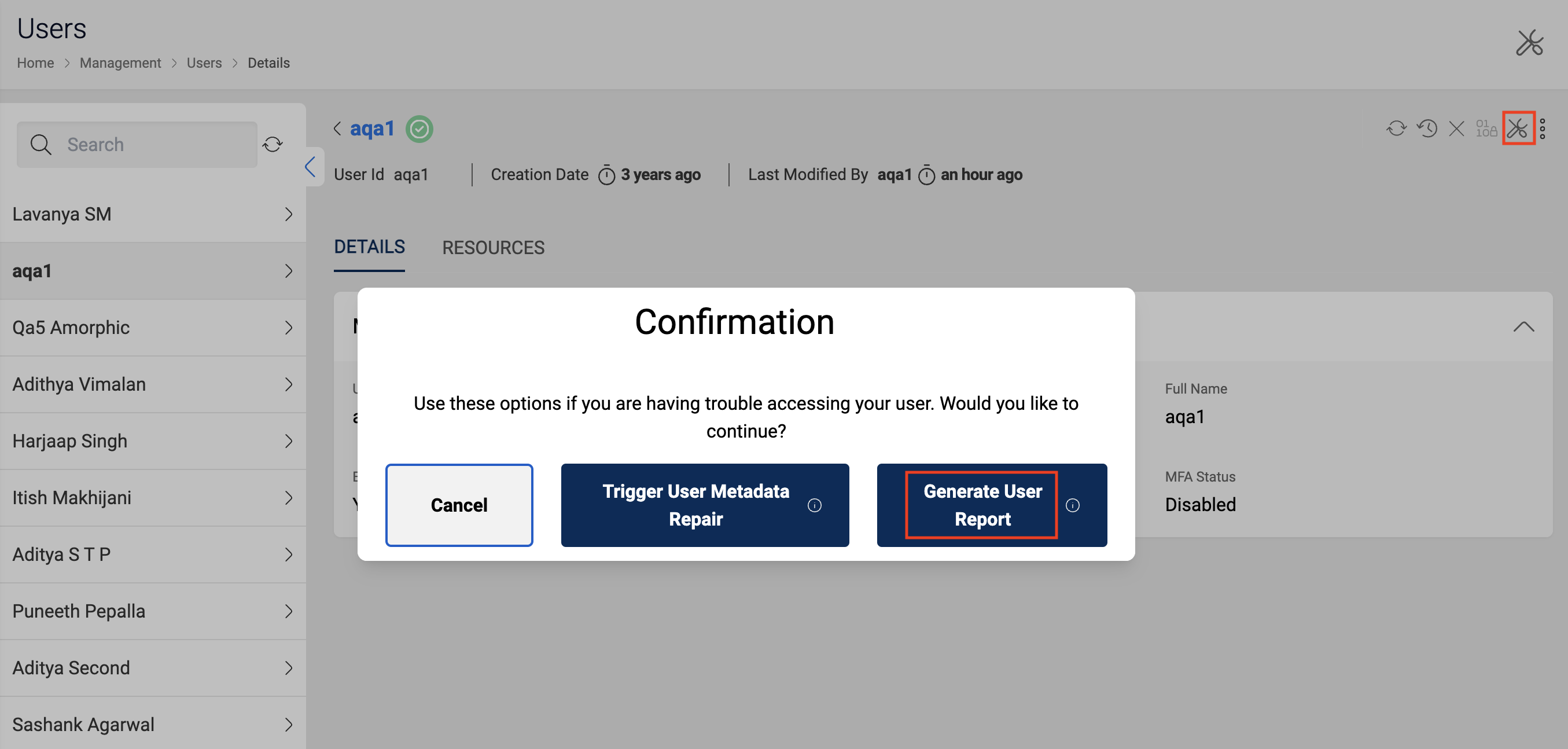
The generated user metadata inconsistency report would be emailed to the user.
Repair User
If you're having trouble seeing the “View Users” page, it could be caused by some inconsistencies in the data. To fix this,
- Go to the
Managementsection. - Select
Users. - Then click on
Trigger User Metadata Repair.
This will repair any inconsistencies in data by,
- Removing any invalid or inactive groups from the User.
- Removing all invalid entries from the resource groups table.
- Cleaning up the groups’ table by removing any entries that don't have the correct information, or if the group ID doesn't include a valid user's name.
- Making sure the user has the correct permissions for datasets, views, and domains by adding or removing them from the redshift group.
- Checking for any issues with the user's access.
We can repair these inconsistencies using as follows: You can view an Repair User resource metadata in Amorphic by using any user from the “Users” section under “Management” of Amorphic application. Please find the following animation for quick overview of repair User.
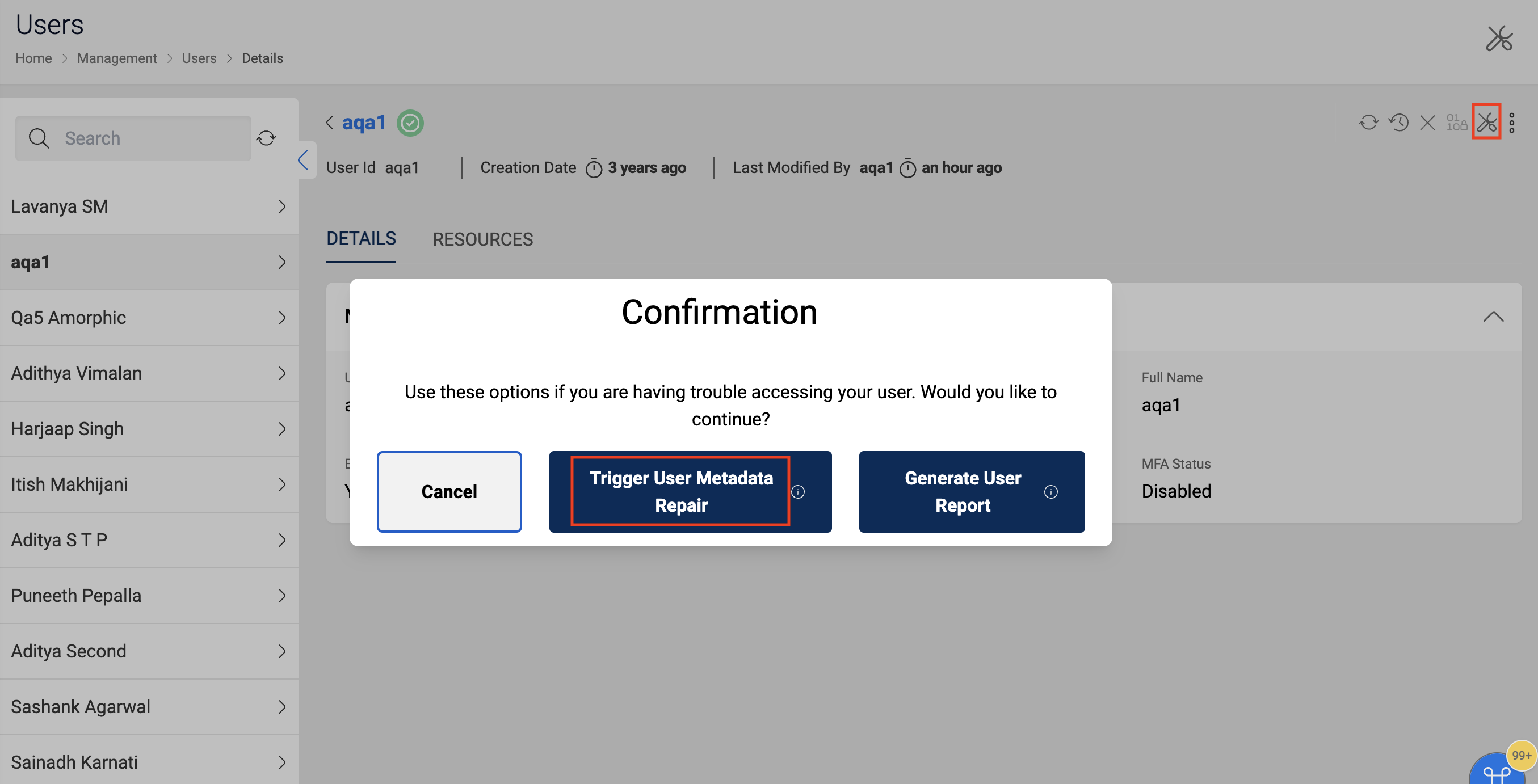
User Global Report/Batch User Metadata Repair
User global report generates a report of metadata inconsistencies for all users in Amorphic.
Batch user repair performs user repair for all the users in Amorphic. In addition to the repairs for a single user, the following repairs are done:
- Remove Metadata of Invalid User: Removes metadata of invalid/inactive user from different resource groups table and user dataset table.
- Find User Access Parity issues and execute batch repair and sends email notification.
Any user (with permissions) can trigger the report/repair for all users using the 'Batch User Repair/Generate Report' button on the top right side of the page beside 'New User' button. On clicking the button, a popup appears with options 'Trigger User Metadata Repair' and 'Generate User Global Report'. The user can choose between them depending on their requirement.
Once the process is complete, the user who initiated it will receive an email with detailed report.
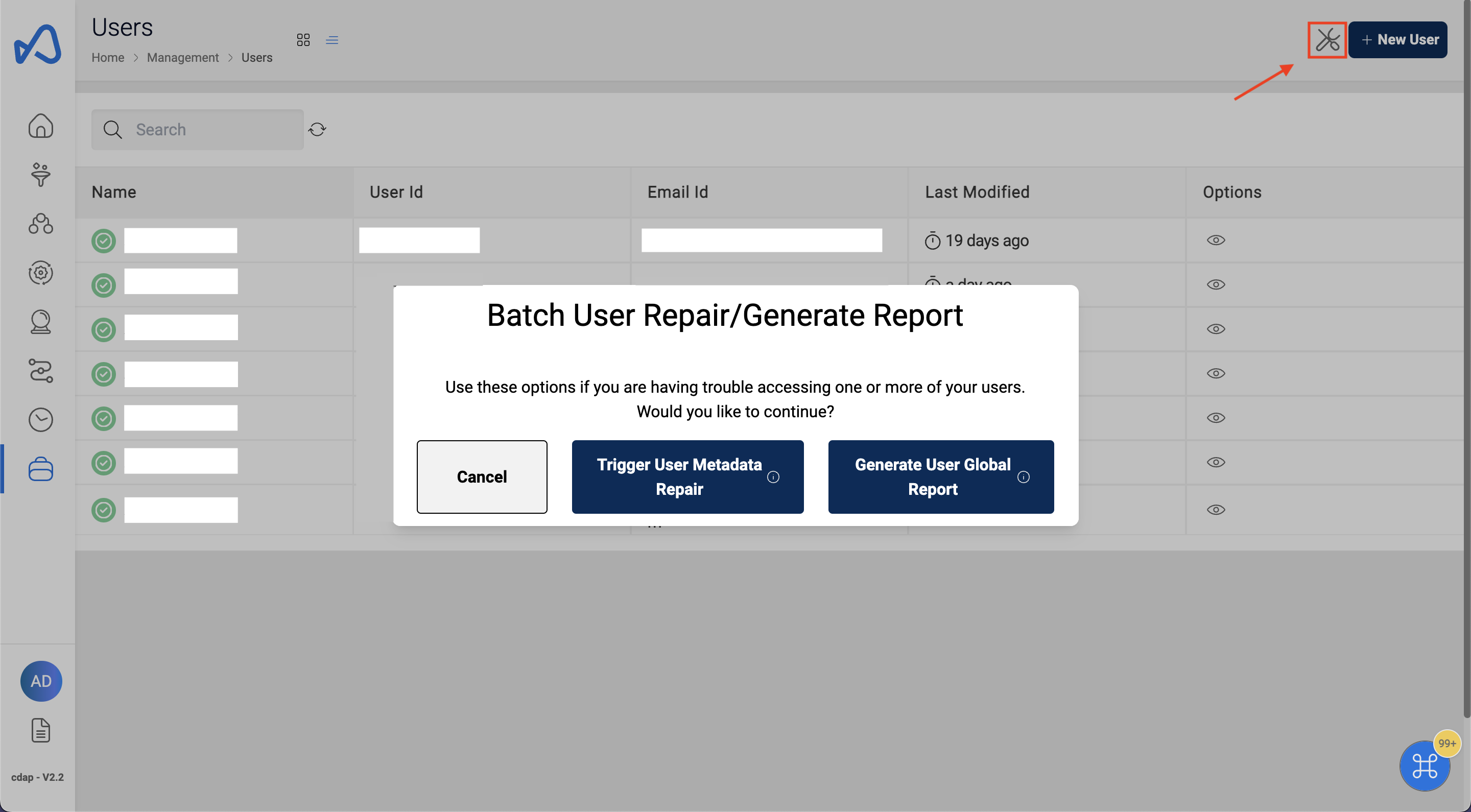
Suspend User
This option allows an administrator to suspend/de-activate a user temporarily. Please follow the below animation to suspend a user.

Delete User
User can only delete a suspended User and if the user being deleted has any active resources then the ownership of those resources will be transferred to the selected new user.
This option allows an administrator to Delete a user permanently. Please follow the below images to delete the user.

Once the ownership of resources have been transferred, they can be accessed by the new owner.

Once the deletion is complete, emails are sent to the deleted user, the user who initiated the delete and the new owner of the resources.
The following resource types will be transferred to selected user as part of delete user action:
- Groups
- Connections
- Connection Apps
- Streams
- Datasets (Both owner and read-only)
- Views
- DeepSearch Indices
- DataQualityChecks
- Domains
- Dashboards
- Insights
- Workflows
- ML Models
- Entity Recognizers
- Notebooks (ML and ETL)
- Forecast Jobs
- ETL Jobs
- Glue Endpoints
- Shared Libraries
- Schedules (Schedules will be disabled before the transfer)
- Apps
- Roles
- Parameters
The following resource types does not need ownership transfer during the delete user action as they are at application level and these can be used by anyone registered to the application:
- Data classifications
- Mail Servers
- User Agreements