Resource Sharing
Resource Sharing enables you to grant access for Amorphic features, resources, and functions to other Amorphic users. This documentation outlines how resource sharing works for all Amorphic features.
Each resource will have a share icon and clicking the icon would open a panel with the following sections:-
Users
This section shows the list of users along with their corresponding access-type authorized to perform operations on the resource. Users with editor access or owner access can provide resource access to other users or tags in the system.
Tags
This tab shows the list of tags authorized to perform operations on that resource. A tag is a resource made up of a key-value pair, designed to efficiently share and manage Amorphic resources. Tags are created by going to Management -> Access Tags -> Create Access Tag Read more about tags here
Access Types
There are two type of access types:
| Access Type | Description |
|---|---|
| Owner | Users or tags with owner access have full control over the resource, including managing the resource. |
| Editor | User or tags with editor access have the permission to edit the metadata of resources if applicable and can also perform any operations like run, stop, start etc except resource deletion. |
| Read Only | User or tags has limited (read only) permission to the particular resource, i.e. view the details and would not be able to perform other actions on it. |
How to Grant Access to a Resource for a User/Tag?
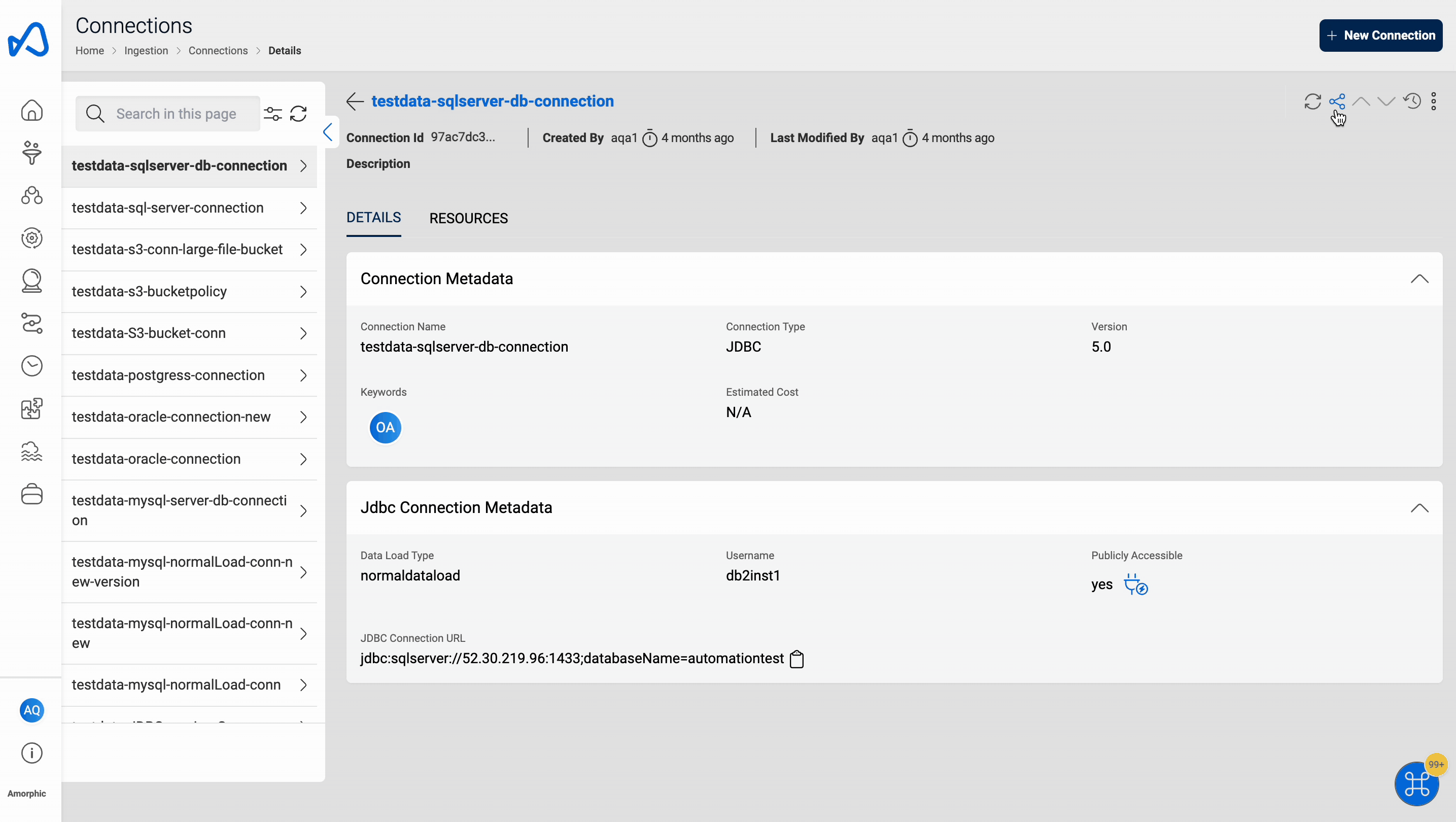
To provide resource access to a user/tag, follow these steps:
- Select the resource that you want to share and click on the share icon.
- A side panel will open, here you can list users and tags that have access to the resource along with the access type.
- Click on the
+and then provide the required details- Provide Access To: Here you need search and choose user/tag that you want to grant access to.
- Access Type: Select the required access type.
Tags can only be shared with users, sharing between tags is not allowed.
How to Revoke Access to a Resource for a User/Tag?
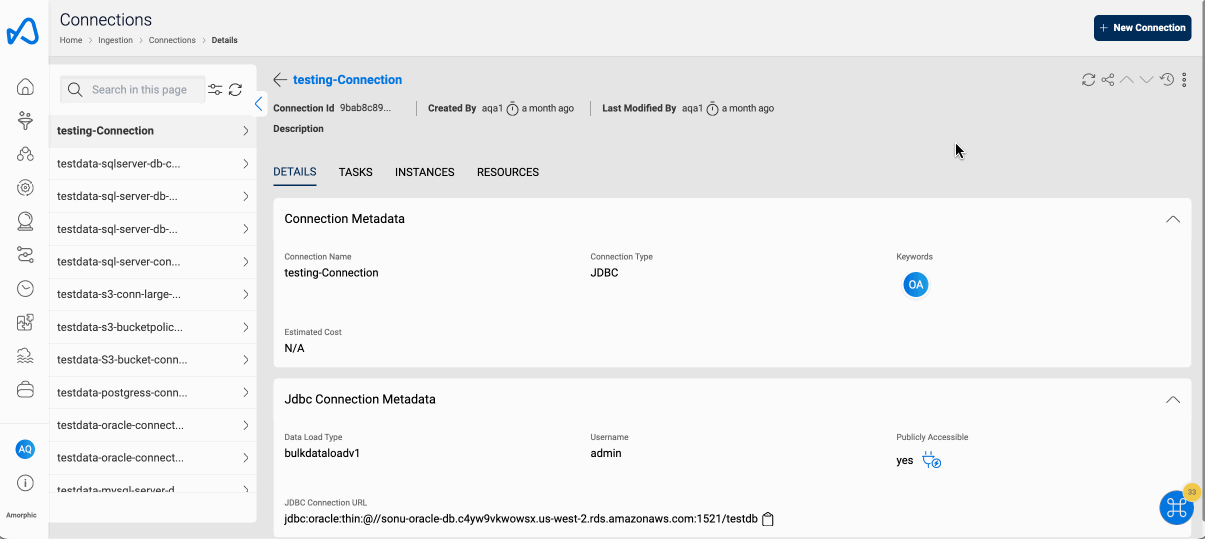
To remove resource access from a user/tag, follow these steps:
- Select the resource that you want to revoke the access and click on the share icon.
- A side panel will open, here you can list users and tags that have access to the resource along with the access type.
- Click on the
Remove Tagicon on the right side of that user/tag name and press confirm to revoke the access successfully.
You can't provide two different access types for a same user/tag. To modify the access type, first the already existing access type need to be revoked.