Version: v2.5 
Action Groups
How to create an Action Group?
- Select the
Action Groupstab from the top navigation panel and click on+ New Action Group - Fill in the required fields (details listed below) and click on
Create Action Groupbutton.
Following fields are needed to create an Action Group:
| Properties | Details |
|---|---|
| Action Group Name | A name for the Action Group. This should be unique across the platform. |
| Description | Description of the Action Group being created. |
| Upload API Definition | The API's defined for the Action Group. Only .json files are accepeted for this field. |
| Upload Lambda Code | The business logic that the Action Group is designed to perform. Only .zip files are accepeted for this field. |
| Lambda Handler | The lambda handler method for the Action Group lambda. |
| Attached Libraries | Optionally the user can also add created Agent Libraries to work with the Action Group lambda. |
Below image shows how to create a new Action Group
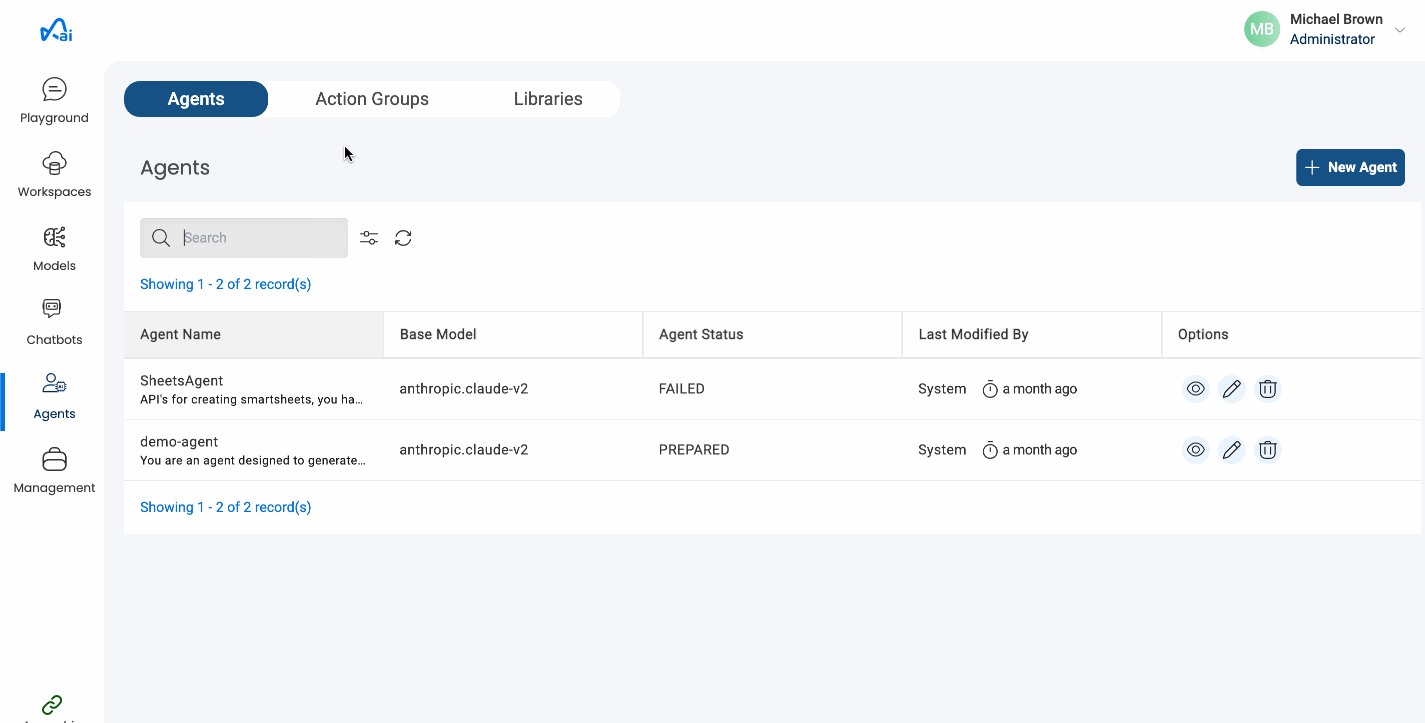
Updating Action Group details
- Select the Action Group you want to edit and click on the
Configurationtab. - Click on the edit icon in the Metadata section and update the required details then click on
Update Action Groupbutton.
Below image shows edit an Action Group
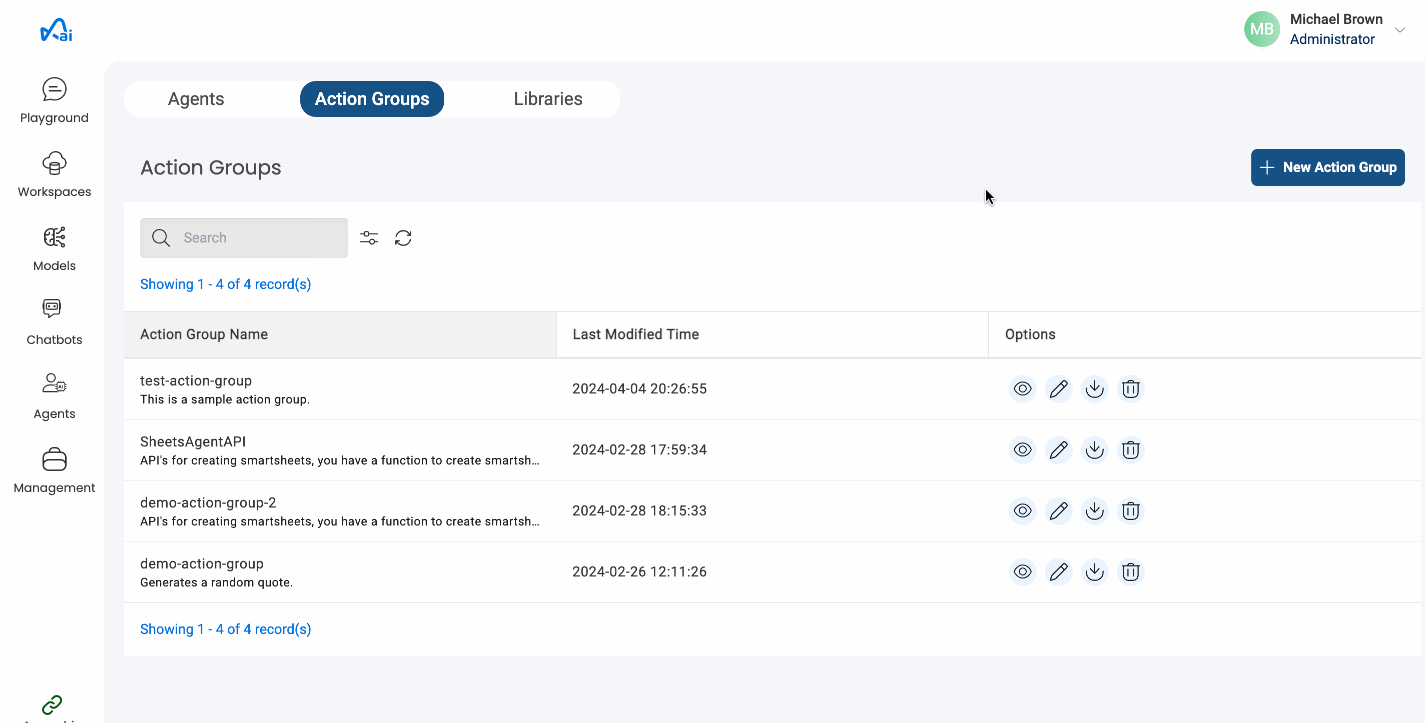
Note
Action group creation/updation happens in the background once triggered, and may take some time to complete.
Downloading Action Group logs
Users will now be able to download the execution logs of the Action Group lambda for debugging. Start Time and End Time are expected as inputs from the user.
Below image shows how to download Action Group logs
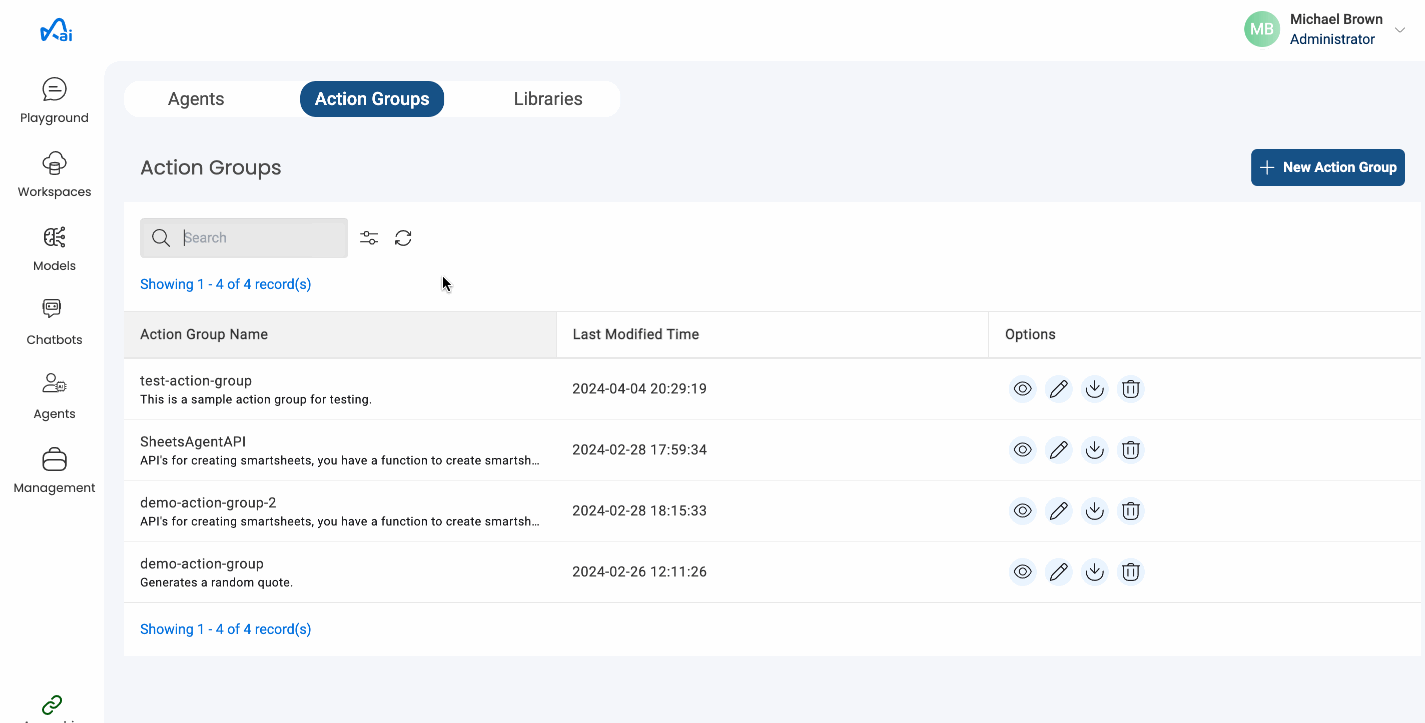
Deleting an Action Group
- Select the Action Group that you want to delete and go to
Configurationtab. - Click on the delete icon in the Metadata section and click on the Delete Action Group button to confirm the deletion.
Below image shows how to delete an Action Group
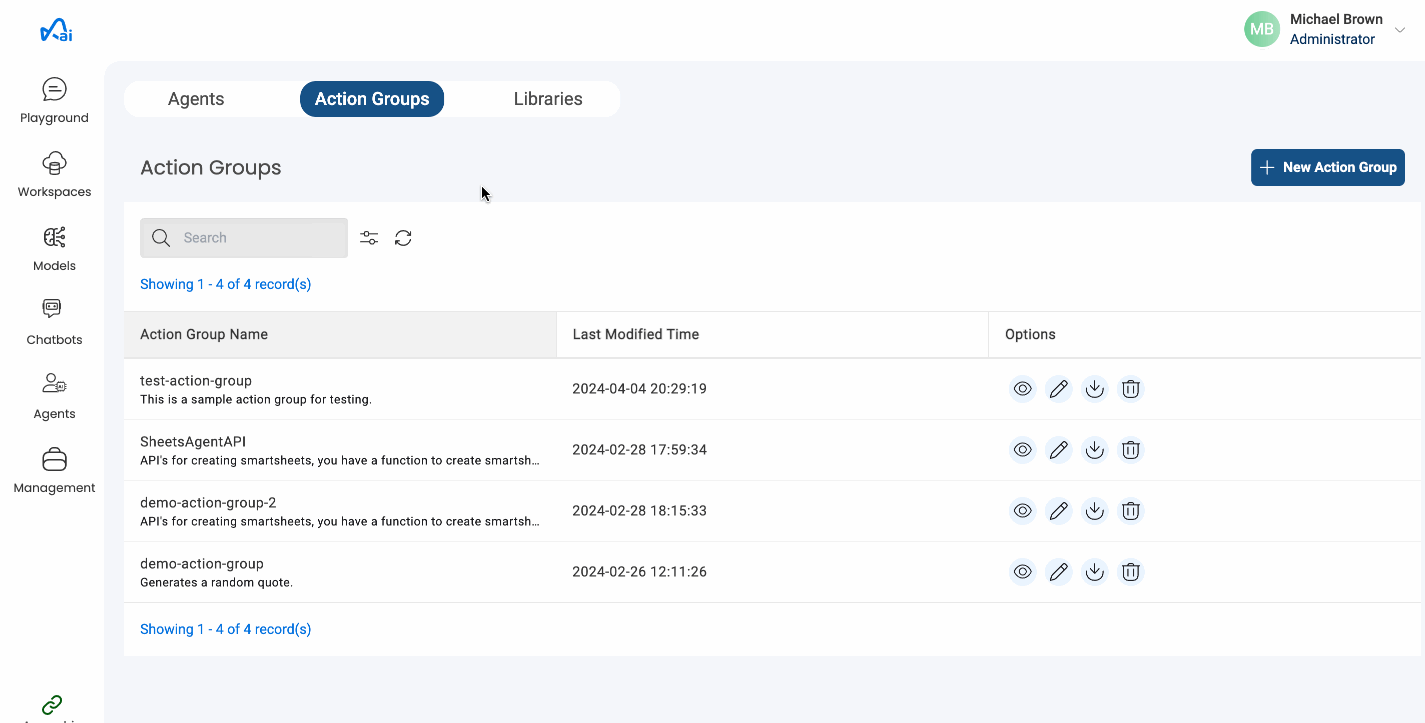
Note
Action group deletion is only possible if there are no existing Agents associated with that Action Group.