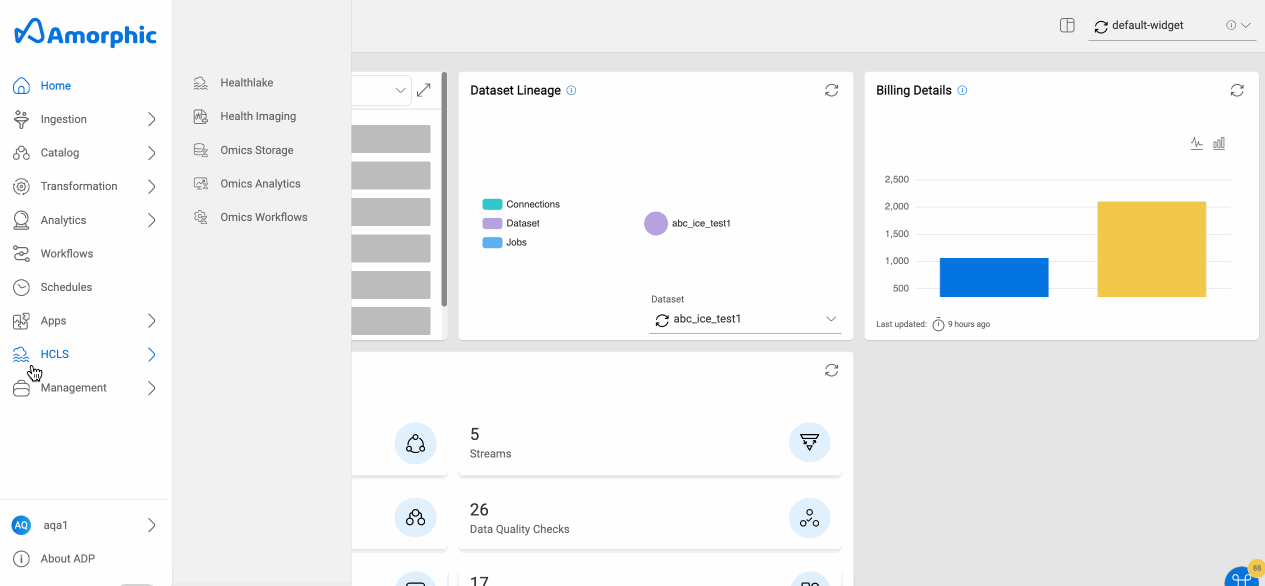IDP
What is IDP?
Intelligent Document Processing(IDP) is one of the Amorphic Vertical which can be used for streamlining document management, automating data extraction, and driving operational efficiency.
How to add a user to IDP?
Owner of the IDP vertical can add a user to IDP application. The user can be an existing Amorphic user or a new user.
Follow below steps to add a new user to IDP application:
- Select IDP from the Verticals by clicking the eye icon in options of Verticals list.
- Go to
AUTHORIZED USERStab and click on the create new user button. - Select to import existing Amorphic user or to create a new user by toggling
Import Existing Useroption. - Fill in the required fields (Details listed below) and click on
Create(when creating a new user) orUpdate(when importing existing user) button.
Creating a new user is not allowed for the Amorphic applications where Identity provider is enabled/used for authentication.
| Properties | Details |
|---|---|
| Select Existing User | Select username of Amorphic user. Only when importing an existing Amorphic user to IDP. |
| Username | Username must be 5-20 alphanumeric characters. |
| Email should be from valid domains. | |
| Full Name | Full name of the user. |
| Allowed Apps | Select list of apps that owner want to allow for the user from the list. |
Below image shows how to create a new user in IDP

How to revoke a user's IDP access?
Owners of the IDP vertical have the option to revoke access for any given user from IDP. Follow the below steps to revoke a user access from IDP:
- Select IDP from Verticals list and go to
AUTHORIZED USERStab. - Click on edit button next from the options of the user whom you want to revoke access from.
- Remove idp from the list of
Allowed Appsand then click onUpdate.
If a user is provided access for both Amorphic & IDP then only IDP's access can be revoked but not Amorphic's. Amorphic access once provided can't be removed later.
Below image shows how to revoke a IDP user's access.