Activate RStudio License
RStudio provides a user-friendly interface for R and includes various features to enhance productivity and ease of use. Utilizing RStudio from Studios requires having a valid license facilitated through AWS License Manager. Follow the below steps for activating the license:
How to get an RStudio License
If you don't have an RStudio License:
Buying from AWS Marketplace:
- Search for "Posit Platform (RStudio on SageMaker)" in the AWS Marketplace.
- Complete the subscription steps for a SaaS contract.
- You will be redirected to an external form to provide your company name and email address.
- If you encounter issues accessing the form, create a support ticket here with the details of your purchase.
Buying Directly from RStudio PBC:
- Visit the RStudio Pricing page or contact sales@rstudio.com.
- Provide the AWS Account that will host your Amazon SageMaker domain during the purchase process.
Ensure that you have enough available service quota on your AWS account for using RStudio apps in the Sagemaker Studios. Increase these quotas by requesting AWS support for your desired instance size as for majority of instance sizes the default alloted quota is zero; before trying to access RStudio apps on your Studio. To be specific, look for quotas with "RSessionGateway Apps running on [instance_type] instance" for increasing required instance quota. For further reference on available service quota, please refer https://docs.aws.amazon.com/general/latest/gr/sagemaker.html
If you already have an RStudio License:
- Reach out to your designated RStudio Sales representative or send an email to sales@rstudio.com.
- Inform the representative that you wish to add RStudio on Amazon SageMaker to your existing Posit Workbench Enterprise license.
- Alternatively, if you have a Posit Workbench Standard license, request a conversion to include RStudio on Amazon SageMaker.
- Provide any necessary details such as your current license information and the AWS Account ID that will be used for SageMaker.
- The Sales representative will send you an electronic order form to complete the process.
- Once the order form is processed, you will receive confirmation and any additional instructions needed to finalize the integration of RStudio on Amazon SageMaker with your existing license.
When this license is granted, you receive an email from your RStudio Sales representative with instructions to accept your license grant.
Activating the RStudio License
Once the license is granted, you need to activate it for consuming it in Studios.
The license would have the grant status as Pending acceptance. Click on the Accept & Activate license button to activate it.
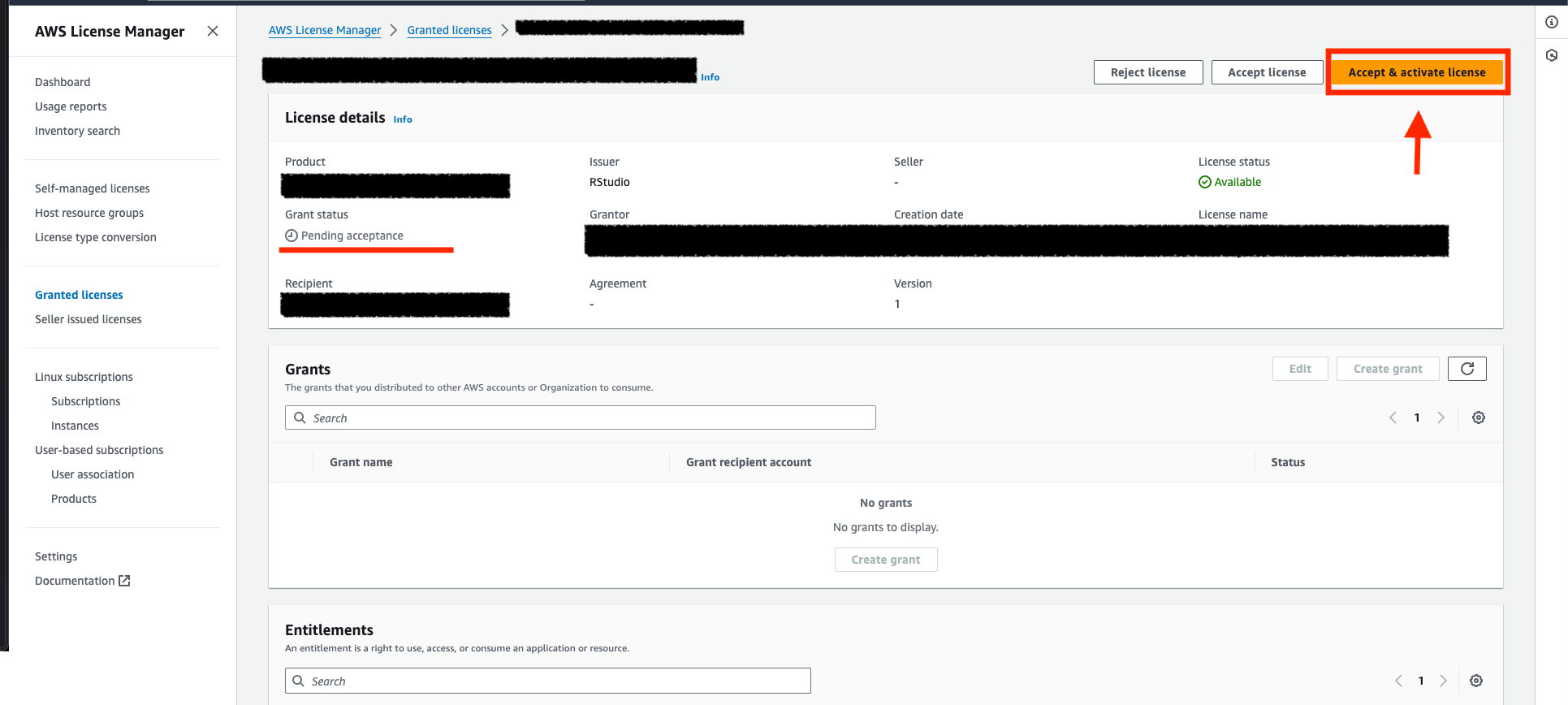
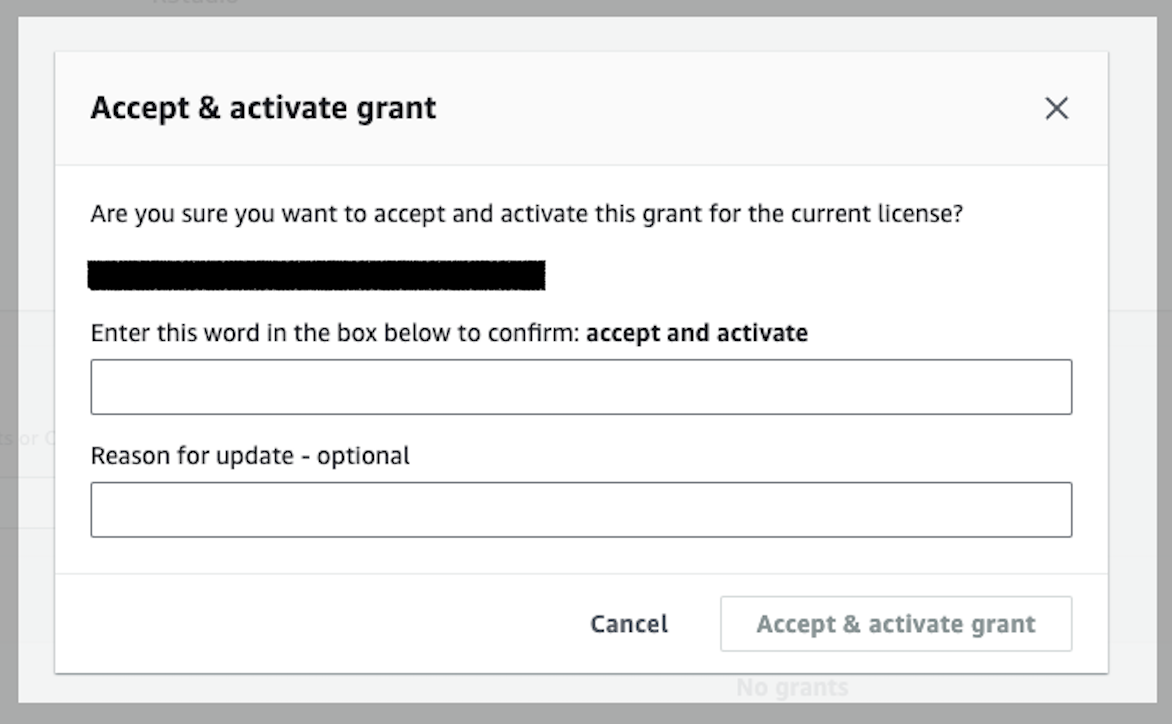
Once this is done, the Grant Status for the license will be updated to Active.
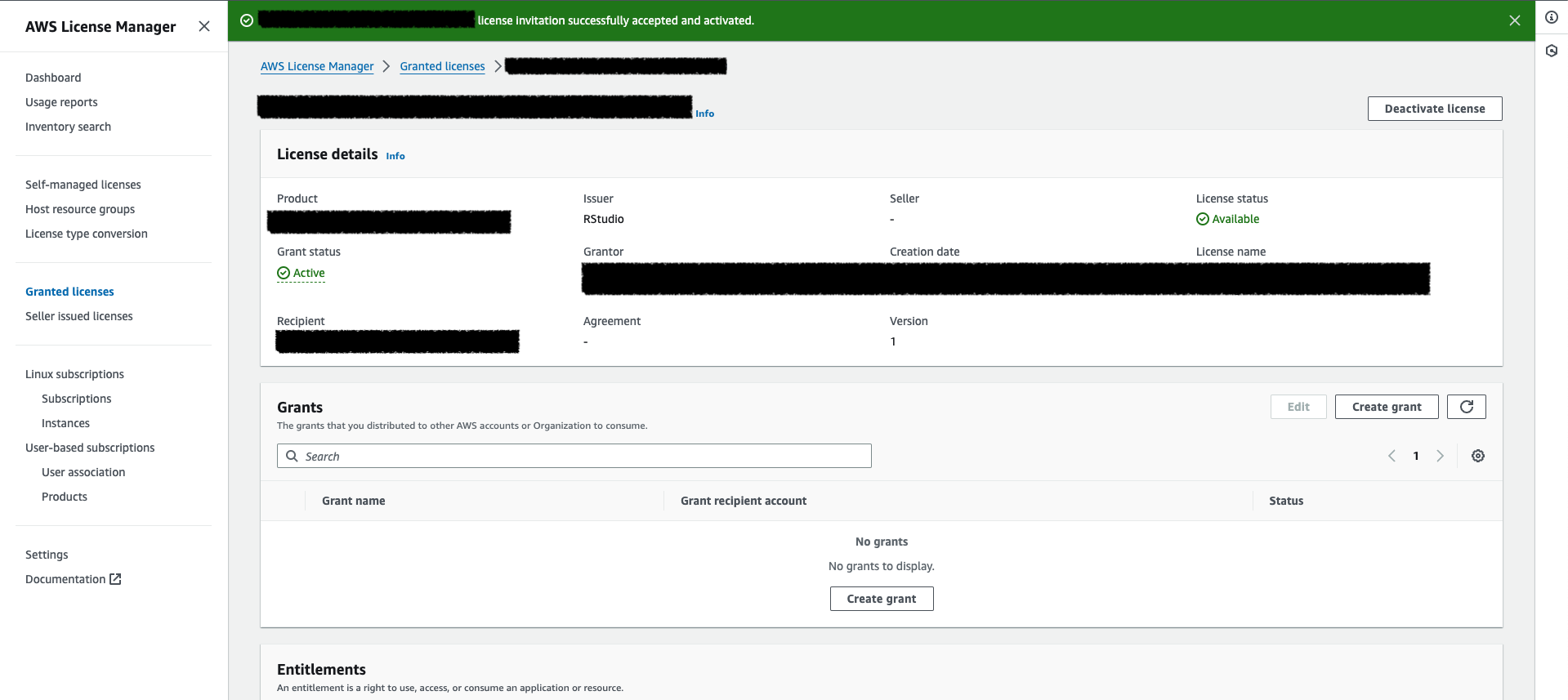
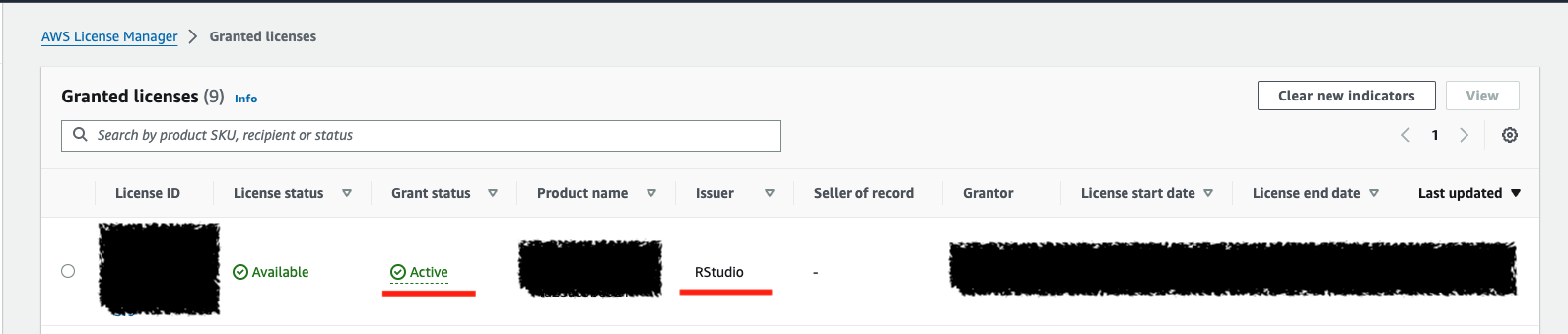
For verifying if the license is ready for use in Studios, navigate to the Sagemaker service in AWS console and try manually creating a Sagemaker domain. While configuring the domain, there will be a section for configuring RStudio connection to the domain. Click on Enable RStudio. If the license is available, a message would be shown as RStudio Workbench license detected, and added to the Sagemaker Domain.
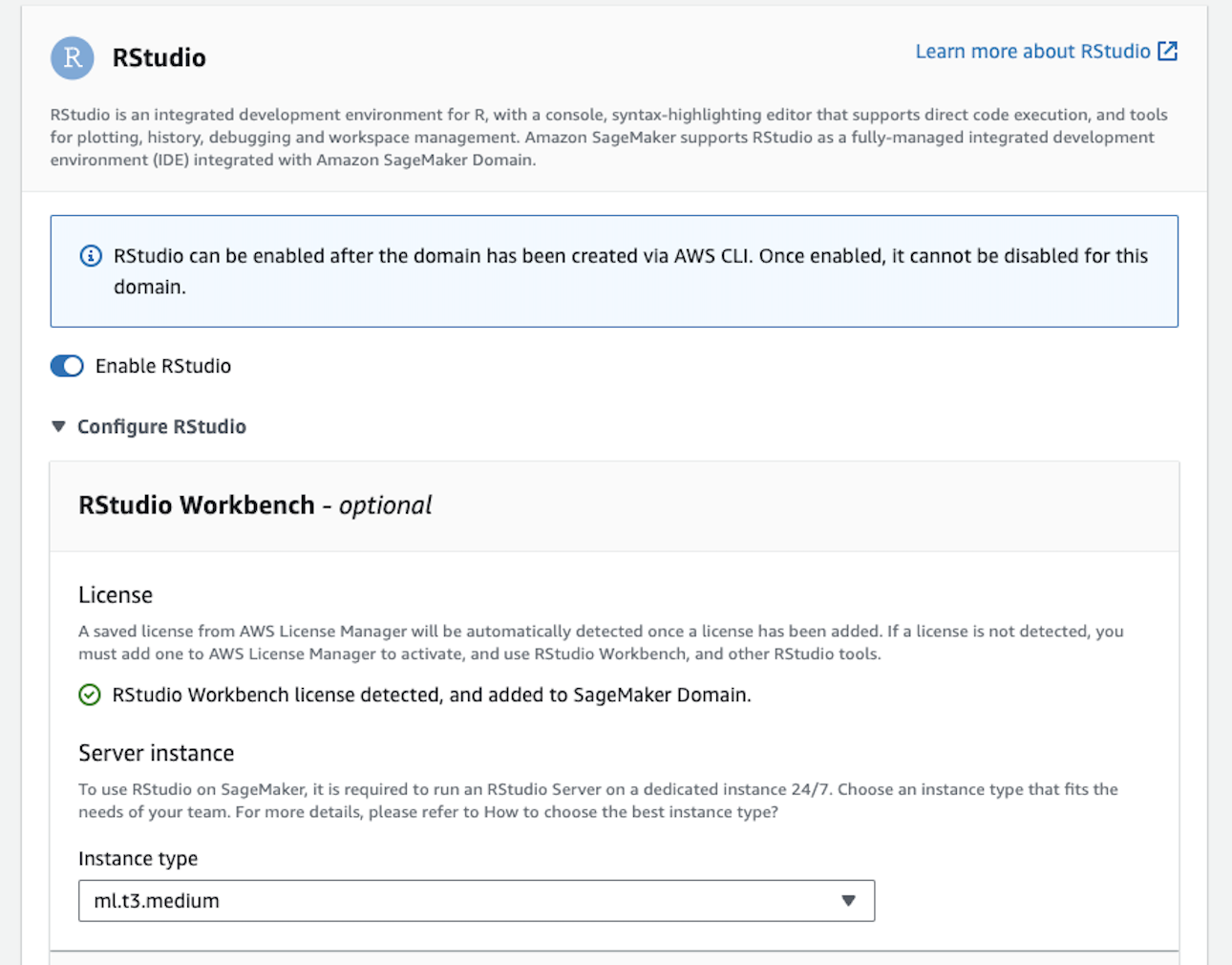
Please refer to the AWS documentation for more details regarding the license activation.