Setup MFA
Multi Factor Authentication (MFA) or 2-Factor Authentication (2FA) is an extra security measure for authentication of users in amorphic. MFA can be enforced as OFF, OPTIONAL or MANDATORY by the administrator during amorphic deployment.
Setting up MFA
Amorphic users can navigate to settings -> profile and click enable button against Multi Factor Authentication field.
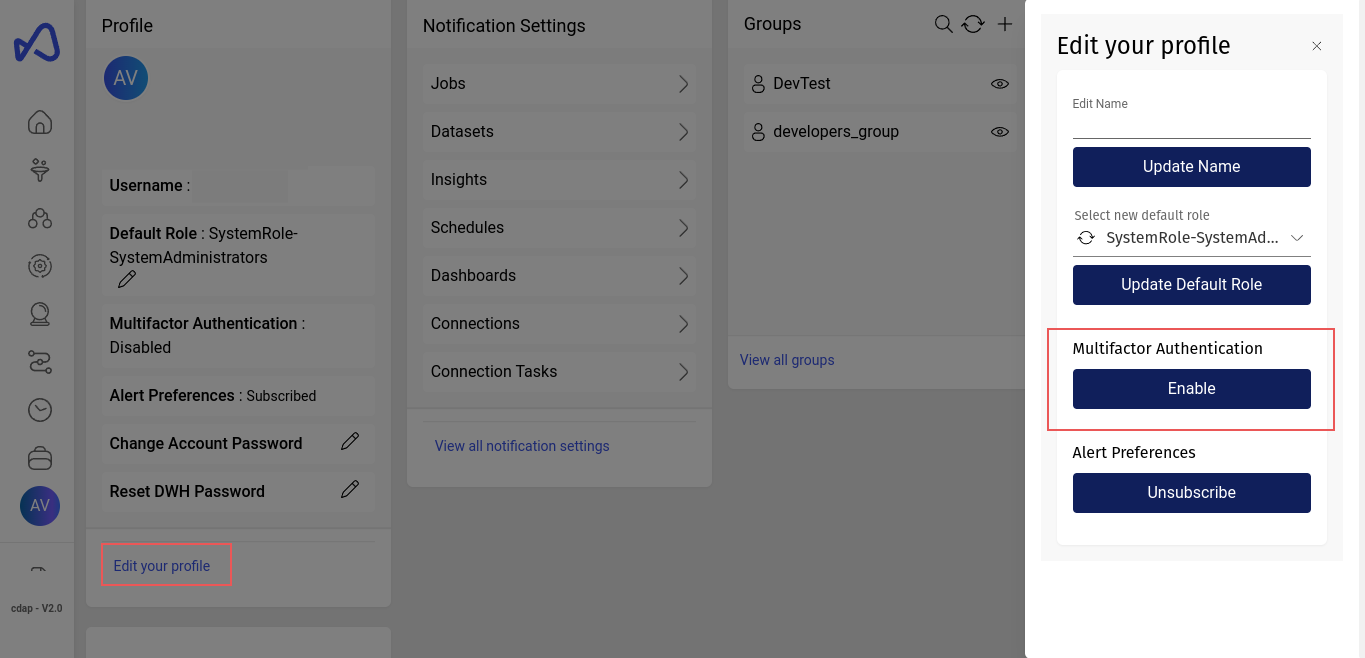
Following popup is displayed to the user with a QR code to scan and security code for as an alternative
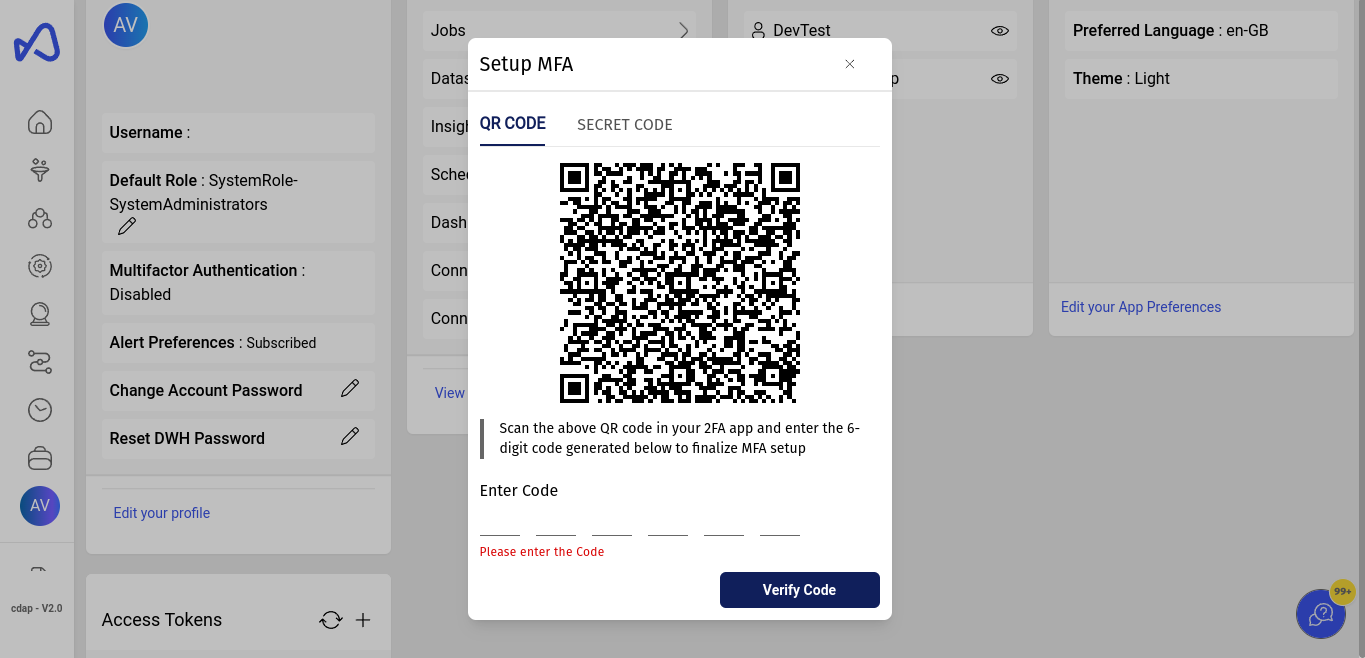
Users must scan the QR code or enter the security code into appropriate 2FA authentication software and provide the generated 6-digit numeric code in the box provided to verify and finalize MFA setup. Following which, users would be prompted to enter the MFA code during every subsequent login post username & password validation.
Disabling MFA
If supported ( MFA set to OPTIONAL by admin), Users can disable their MFA from Settings -> Profile page and select disable button.
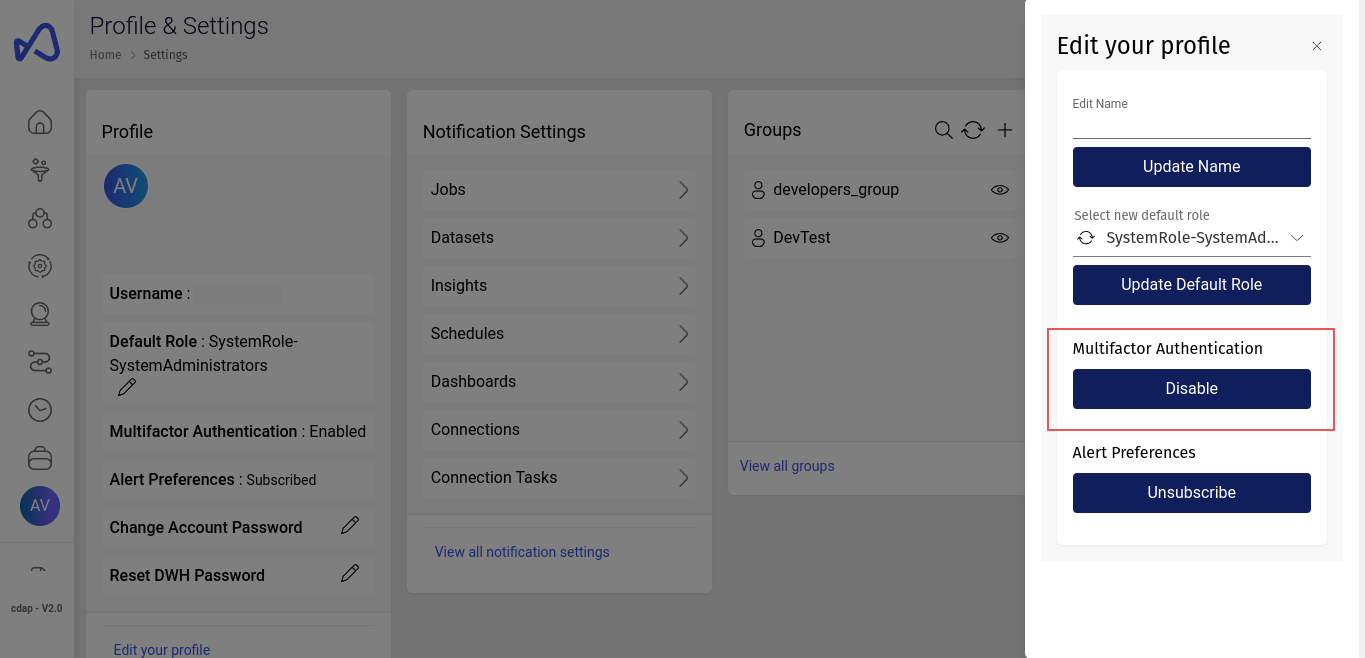
Additionally, if a user lost their MFA device, they can request amorphic administrator with user management access to disable users MFA. For Users with user management access, please navigate to Management -> Users -> {User_Who_Needs_MFA_disabled} and click on Disable MFA button
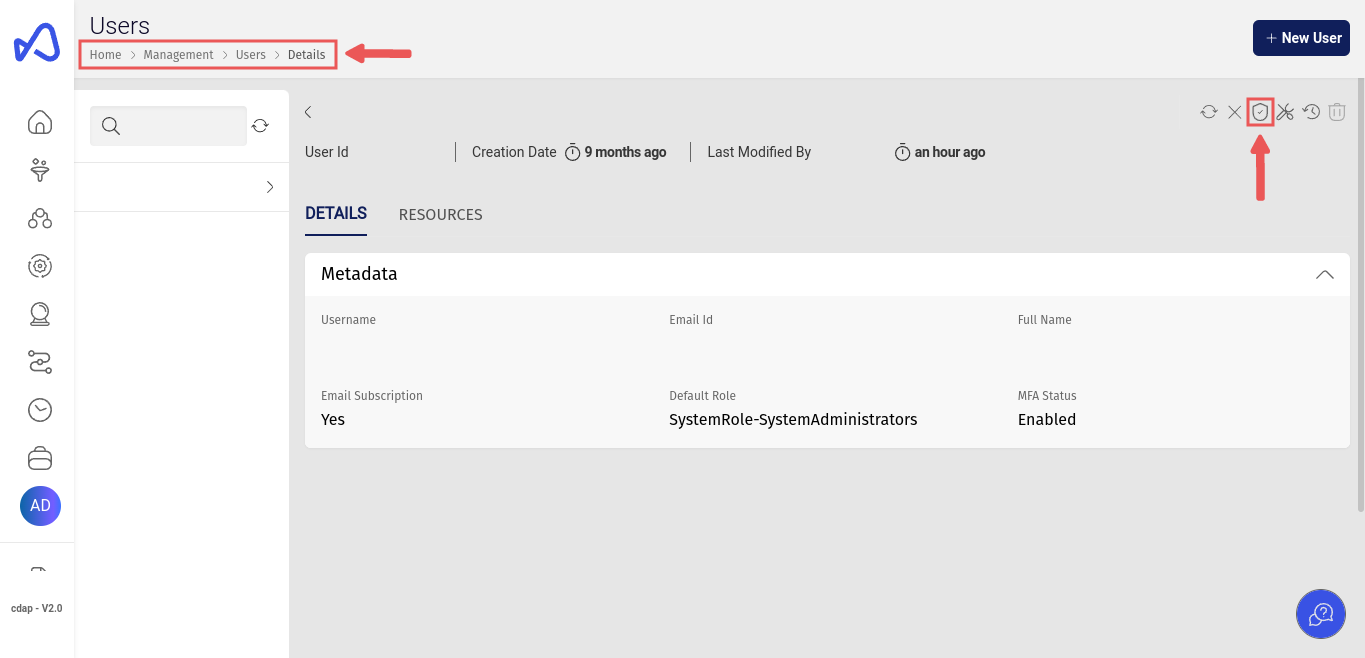
MFA FAQs
- I'm unable to see the Enable MFA in profile page
Your administrator might have set the Enforce MFA setting to OFF. Please contact deployment administrator for more information
- I'm unable to see the Disable MFA in profile page
Your administrator might have set the Enforce MFA setting to MANDATORY. Under such a setting, individual users cannot disable their MFA at will. Please contact deployment administrator for more information
- I have lost my MFA device. What to do now?
Please ask your administrator with user management access to reset your MFA device. You should be able to login normally and set up the MFA again after device reset.
- I'm unable to see any page except setup MFA page
Your administrator might have set the Enforce MFA setting to MANDATORY. Under such a setting, individual users are required to set up MFA before accessing the system. This step cannot be skipped, please contact your deployment administrator for more information